All about good backups
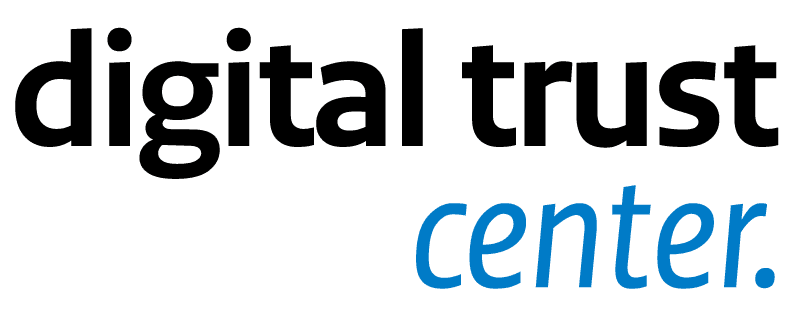
As an organisation, you are often dependent on IT systems for critical business processes and for storing data. When these business processes are disrupted or important data is lost, this can have major consequences for an organisation. That is why having a backup is very important.
What is a backup?
A backup is a copy of the original data stored on a device. Should something happen to the original, you can restore it through the backup. As we need more and more storage for our data, the storage needed for the copy of this data is also growing. That is why backup software providers use increasingly new techniques to make a copy of all this data. The cloud, for example, plays an increasingly important role in this, as it allows the copy to be stored in another location.
System copy
There are 2 types of backup: a file copy and system copy. A file copy copies only your files. A system copy is a one-to-one copy of your computer's entire hard disk. When something goes wrong, this copy can be accessed to restore files, settings and programmes. So the safest option is to make a system copy regularly, preferably daily.
What risks do you reduce with a backup?
Cyber problems can strike in many ways:
Malware and Ransomware
Viruses and malware can cause files to be modified or deleted. They can also stop complete servers or computers from working. Ransomware in particular has been in the news a lot in recent years and ensures that files are encrypted. A backup is often the only way to regain access to your data and systems without paying a ransom.
Hardware failures
Hardware such as laptops, servers, or services from cloud suppliers on which your files and applications run can experience an unexpected failure on various layers, causing data loss. Think of a hard disk that breaks down. Restoring from a system image copy is then the only solution. This gives you access to the applications. Just restoring the file copies is not enough.
Fire
When a fire occurs in a commercial building, this can also affect IT equipment. Although many organisations move their data to a cloud environment, there is often still a lot of data stored in the office. Our advice is to store the backup in 2 locations: physically and digitally, for example in the cloud.
Human error
When an employee accidentally deletes files, it may not always be immediately apparent. Sometimes this is not noticed until months later. The so-called ‘retention’, for which you determine how far back a backup can go in history, is important in this situation.
Make a good backup in 3 steps
Periodically copying some files to an external hard drive is not enough. Do you really want to do it right and limit the damage in the event of a cyber incident or cyber-attack? Then follow the 3-2-1 rule for making backups. The 3-2-1- rule stands for:
3 versions of your data
Make sure you have at least 3 versions of all your important business data: the original files plus 2 backups. More backups mean less risk of losing your data.
2 different media
Save your backups on at least 2 different media. For example, an external harddrive and a cloud storage service. If one storage medium fails, you will still have the other one.
1 copy in a different location
Cyber trouble can strike in several ways. For example, a physical backup is not resistant to fire and a digital backup is not resistant to hacking. So, make your backup at different locations, physically (for example on an external hard drive, or in a fire-proof safe) and digitally.
Regularly test whether a backup works
You do not know if a backup can save your company until you have tested it. Therefore, periodically restore a backup that you have made and check that everything works as expected. See how to do this at: How do I test a backup? (in Dutch).
Getting started
You now know the most important things about back ups. But when you get started, you also need to think about the locations, frequency, retention, and protection of your backup. You can arrange all this in a backup strategy (in Dutch).