Choose secure settings
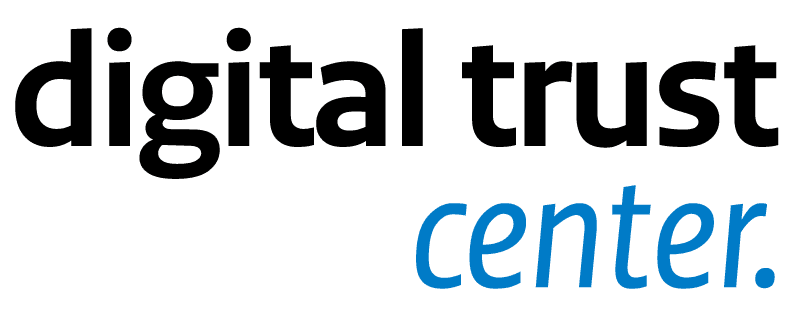
Default settings can be useful, but they can also leave your business vulnerable to cyber threats. So take a critical look at functions that are automatically set to 'on'.
Animation
Watch this short animation made by DTC about choosing secure settings. The video comes with English subtitles. You can download the media files here:
Choose the most secure settings for equipment, software, and internet connection
Equipment and software suppliers often choose default settings. Often, all settings are set to 'on' by default. This is useful for quickly and easily installing new equipment or getting internet access. For example, when the passcode to your new smartphone is set to 0000. But as an entrepreneur, you are vulnerable to cyber threats if you do not change these settings from the first use. You then open the door to unauthorised persons.
Why this basic principle?
The use of default settings creates the risk that equipment, software, and network connections can be accessed directly from the internet. It takes seconds for automated programs to detect these systems online. Cybercriminals can then access or alter the information stored in your devices, software, and networks. Depending on the type, the device can also be controlled remotely. Think of webcams and microphones that are operated by a cybercriminal without your knowledge.
What should you do
1. Check the settings
Check the settings of your equipment, software, and network and internet connections. Adjust default settings before connecting them to the internet. Take a critical look at features and services that are automatically 'on' when you may not need or use them. Links/tools:
- Securing Internet of Things devices (in Dutch)
- Corporate network security (in Dutch)
2. Use secure, strong, and different passwords
With a password you protect your company's in-house and mobile devices. But also your business data in the cloud, wireless networks, email accounts, and social media accounts. Most passwords consist of a combination of letters and numbers, but there are also other options such as using a PIN, Touch ID, or security pattern. Check the strength of your password in 2 easy steps with the password tool (in Dutch) from Veiliginternetten.nl.
3. Set up extra security
Sometimes a password alone is not enough. Access to banking, company data in the cloud, or the administrator environment of the company network require extra security. Check if additional security is possible and set it up. Think of two-factor authentication (in Dutch) and logging in with a token.
4. Use a firewall
A firewall (in Dutch) is a piece of software (or hardware) that builds a defensive wall between your corporate network and other networks. With a firewall you check and manage which connections are set up between your network and other networks. In the simplest case, it concerns the connection between your company network and the internet. Within this connection, incoming traffic can be analysed to find out whether or not it should be allowed into your network. There are different types of firewalls. The 2 most common types are:
- The default firewall on a computer. This is usually part of the operating system and free to use.
- A firewall for the entire network. The implementation and management of this requires specialist knowledge and involves costs.
Some routers include a firewall that can be used for network security. The options differ per brand and model. Ask your internet provider or router manufacturer about the options.
In Addition
- Check every month whether the settings are still correct.
- Check the settings for each new device, software, and network.
- Balance convenience and security. Common sense goes a long way. After all, one key for your house, car, and office does not make any sense either. The same goes for digital security.
Read more about the 5 basic principles of running a secure digital business.